1. Login / Create an Account
Desktop: Visit traductor.do/login to log in.
Mobile: Download the app from the stores below to create your account.
Learn how to use Lingo Chats Translator Bot with ease.
Desktop: Visit traductor.do/login to log in.
Mobile: Download the app from the stores below to create your account.
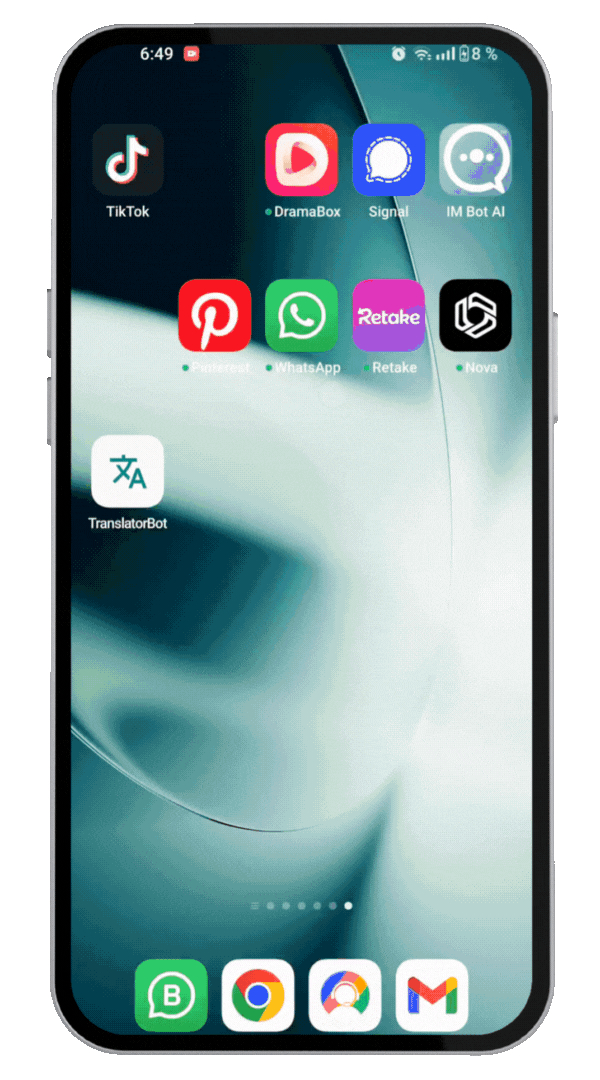
Desktop: Click the "Add Credit" button on the web interface.
Mobile: Tap the icon in the top bar to add credits.
Each credit equals one message (including voice notes). Reload options are available in whole dollar denominations. Payment options include PayPal or Credit Cards.
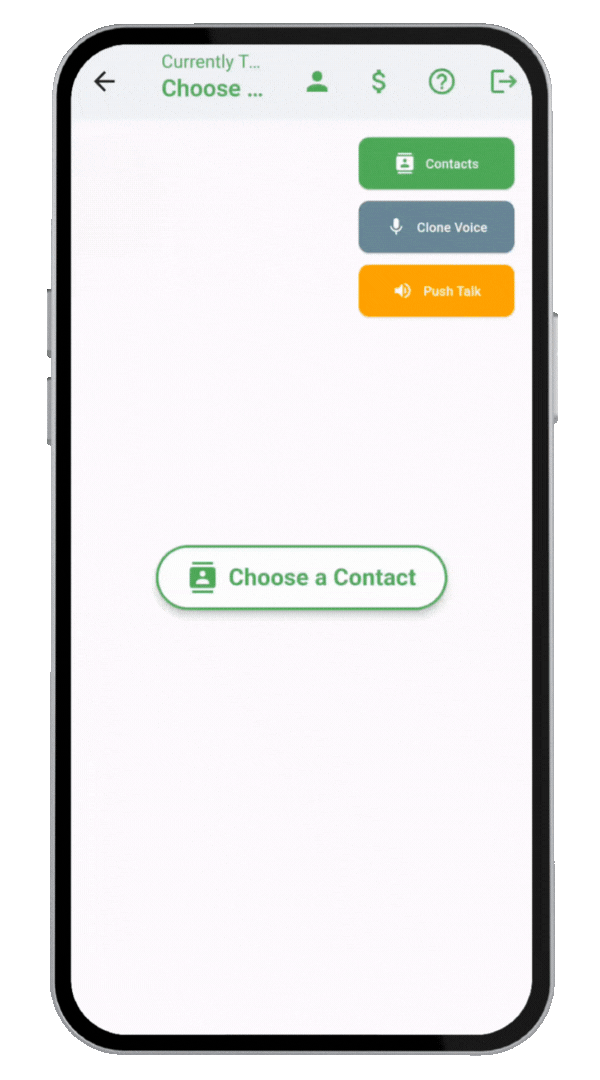
Before sending messages, add a contact. Simply use your WhatsApp contacts.
Desktop: Click the Contacts button.
Mobile: Tap the Contacts button then press Add Contacts.
Enter the phone number with country code (e.g., +447911123456 for UK, +12125551234 for US).
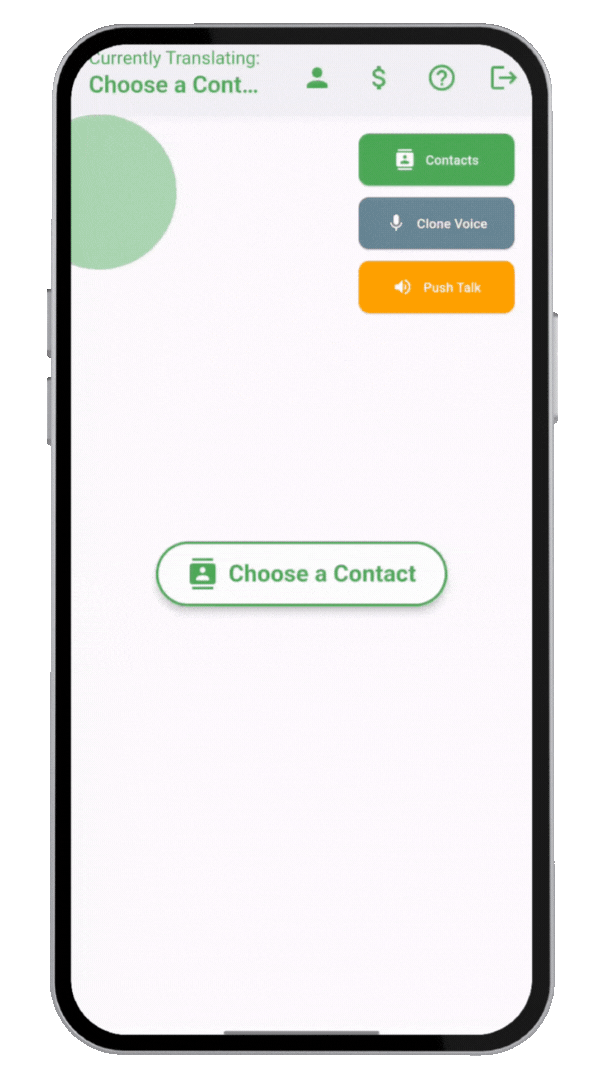
Open a chat by selecting a contact. Your text messages will be translated in real time.
You can also record voice notes; our system translates and sends them automatically.
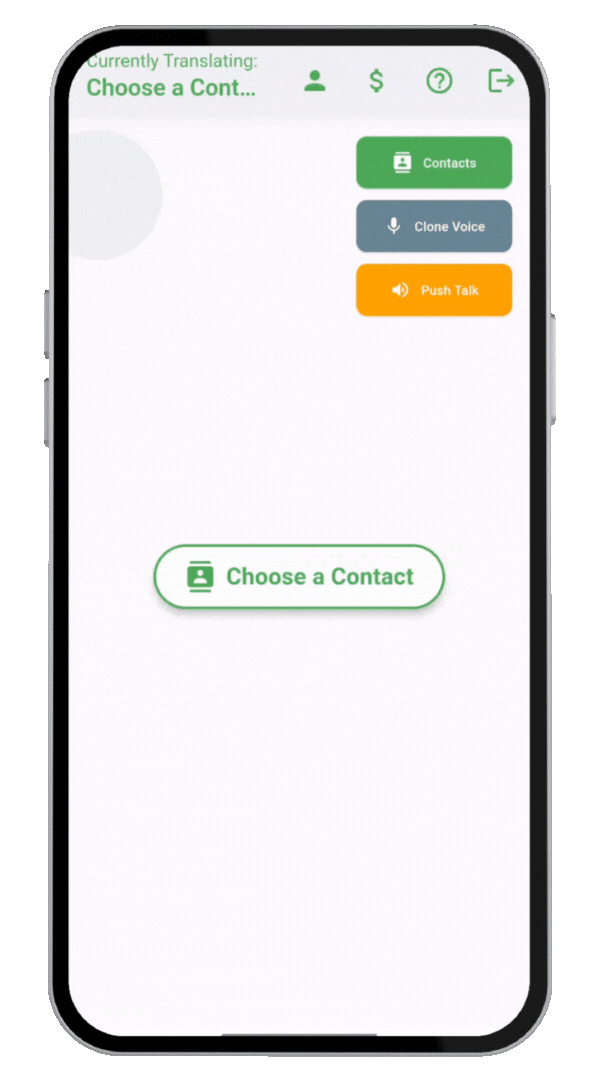
Tap the orange Push Talk button on both Desktop and Mobile.
Desktop: Select the language and gender of your recipient, then type or record your message.
Mobile: Simply record your voice note and receive the translated version instantly.
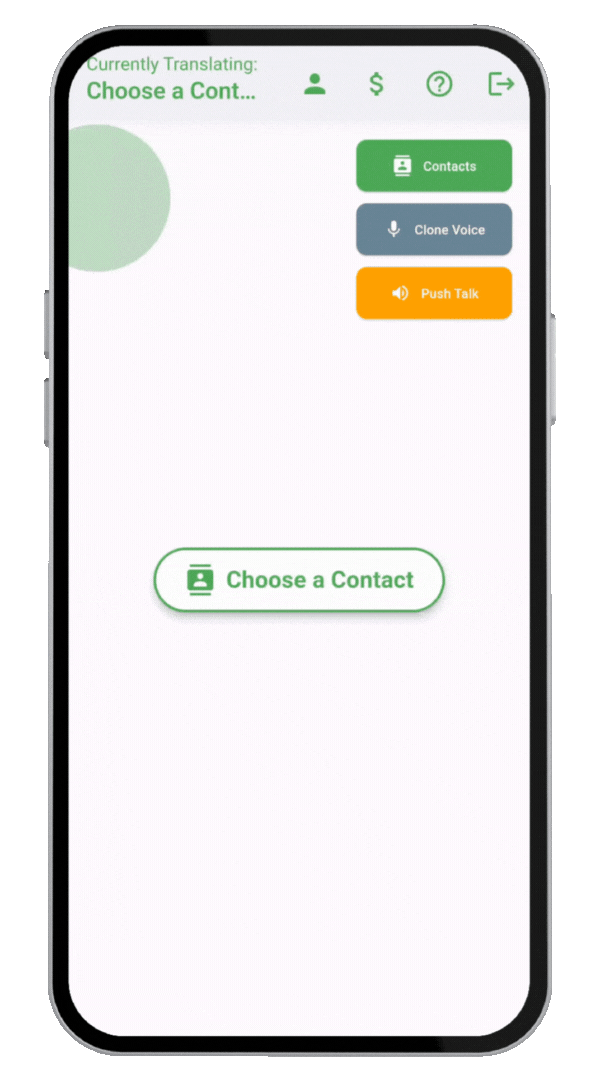
Experience AI voice cloning magic! Click the button below to learn how.
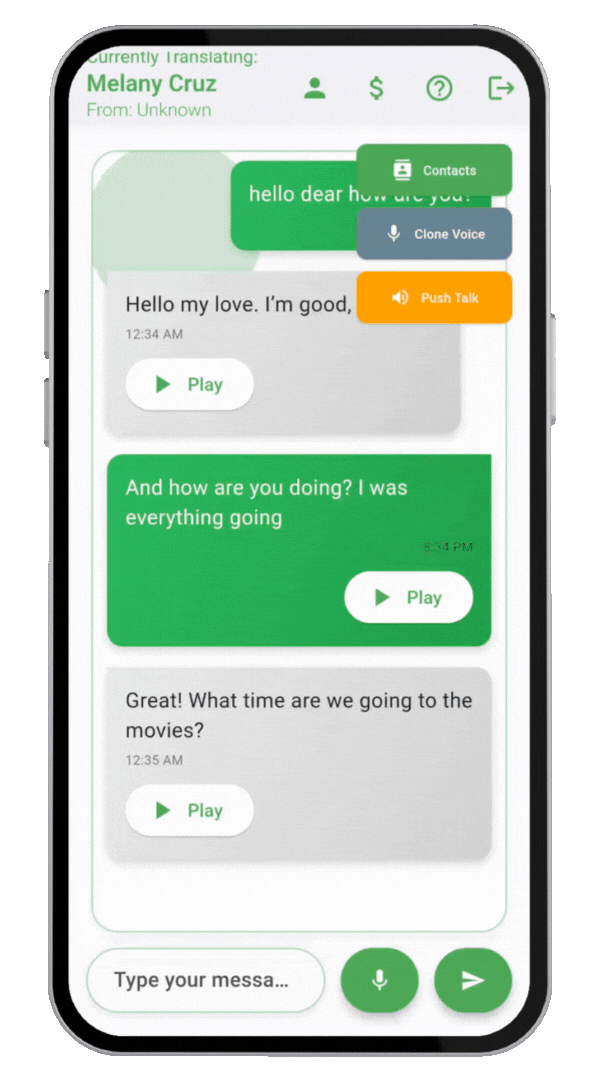
Click the profile icon at the top right to view or update your details (name, phone, email, language, and gender).
Edit your information and hit “Submit” to save your changes.
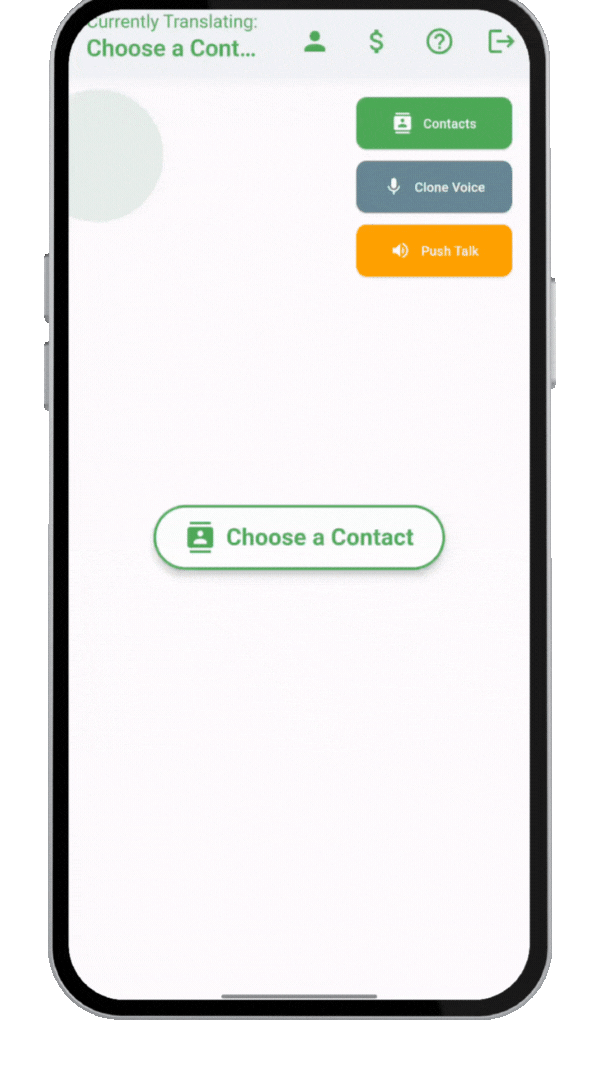
That's it! Enjoy using Lingo Chats Translator Bot.